Using Design Templates
We’ve created tons of design templates for common topics so that when you want to get started with a design that’s mostly laid out for you — or if a blank canvas is just a little too daunting — you can get going with something from our Design Templates catalog and customize it from there.
You can find them either by selecting Design Templates in the main site navigation, clicking Design Ideas on the right of the Design Studio, or templates in the lower left corner.
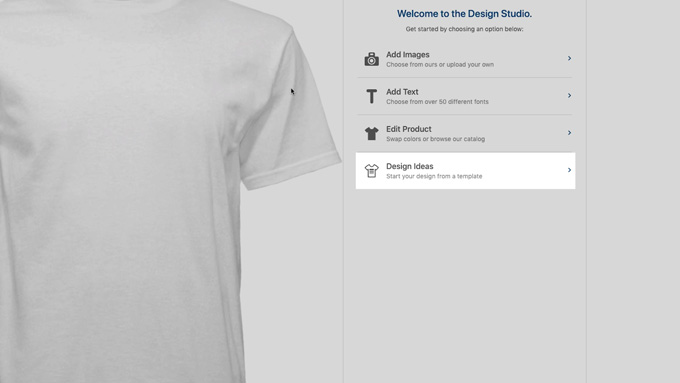
Here you can pick from main and subcategories you’re interested in and you’ll see a whole list of designs tailored to what you’re looking for.
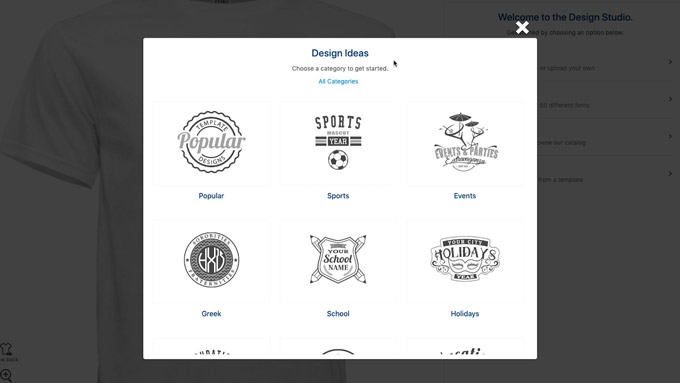
If you need to go back, just follow the breadcrumb trail to look at other categories.
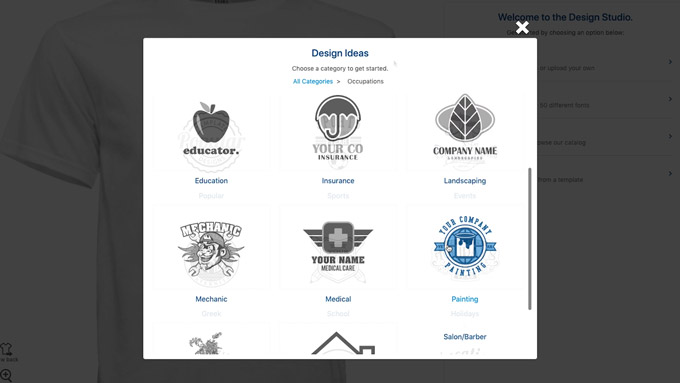
Once you find one you think you want to use, just select the design and you’ll be loaded into the Design Studio. Every tool is still available to use so that you can fill out the text in your template, change colors, change fonts, move things around, and try out different apparel options.
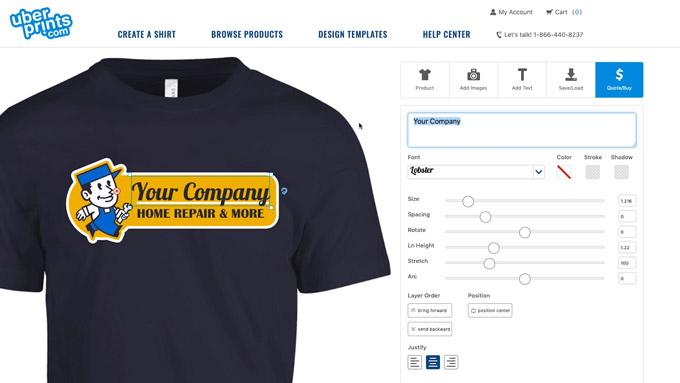
Tip #1
The first thing you want to remember, is that every design template is still fully customizable. Don’t worry if a design template doesn't use the right colors, wording, or product.
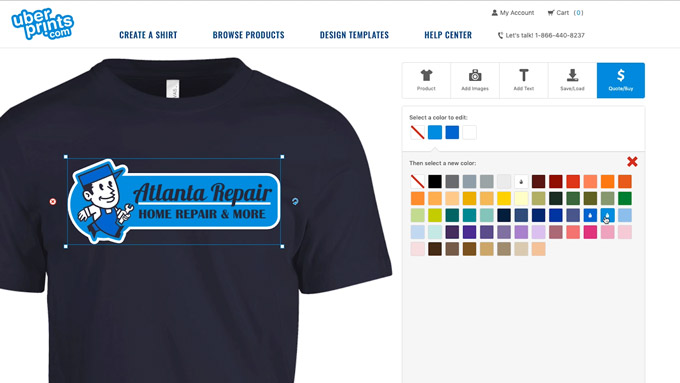
You can still change all of these things, add other elements to it — even your own uploaded images — and build the design that you want.
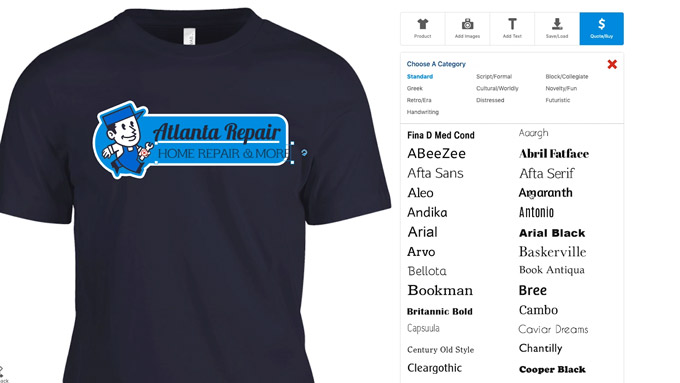
Tip #2
The second tip is that you can edit and move multiple objects together. Clicking and dragging over more than one object will select them all together and let you edit their size and placement at once.
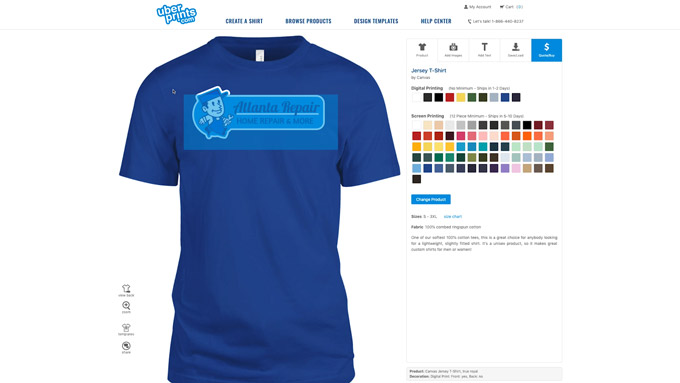
One really helpful thing this lets you do is copy and paste multiple objects as well which will let you move your whole design to the other side of your shirt. Just select your whole design by clicking and dragging over it, right click and select either copy or cut, then select view back, and finally right click again to select paste.
